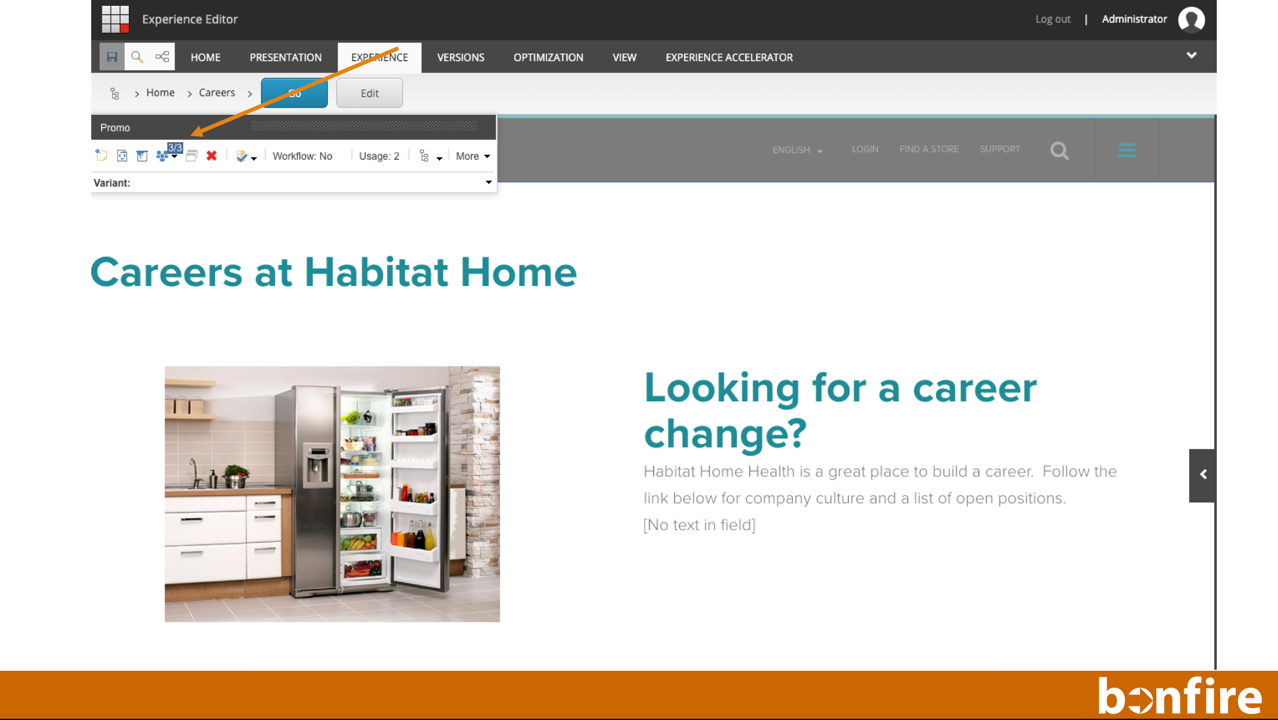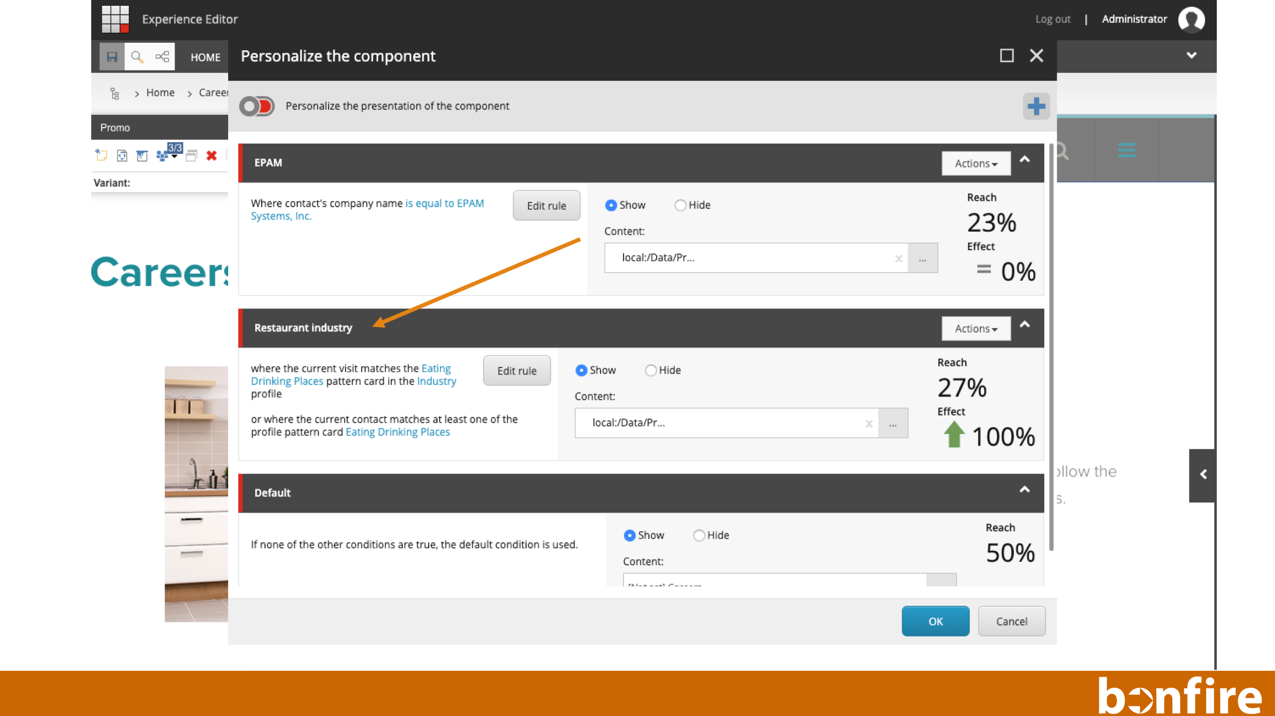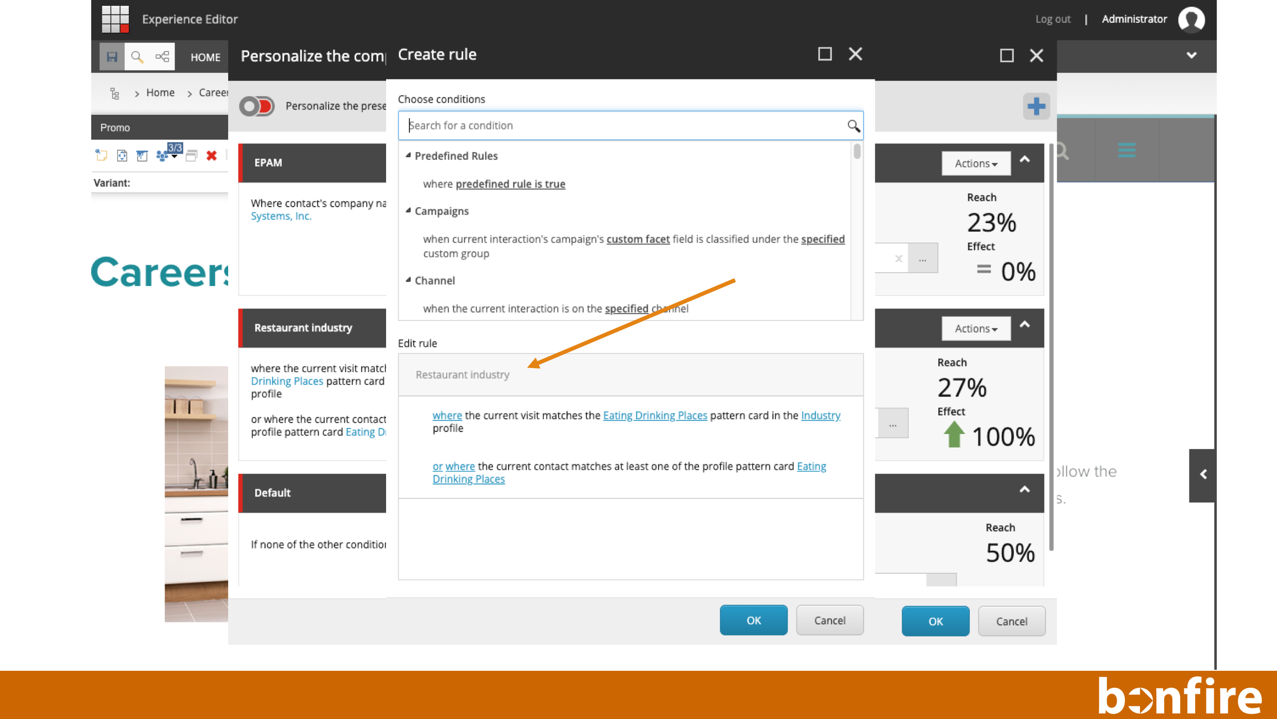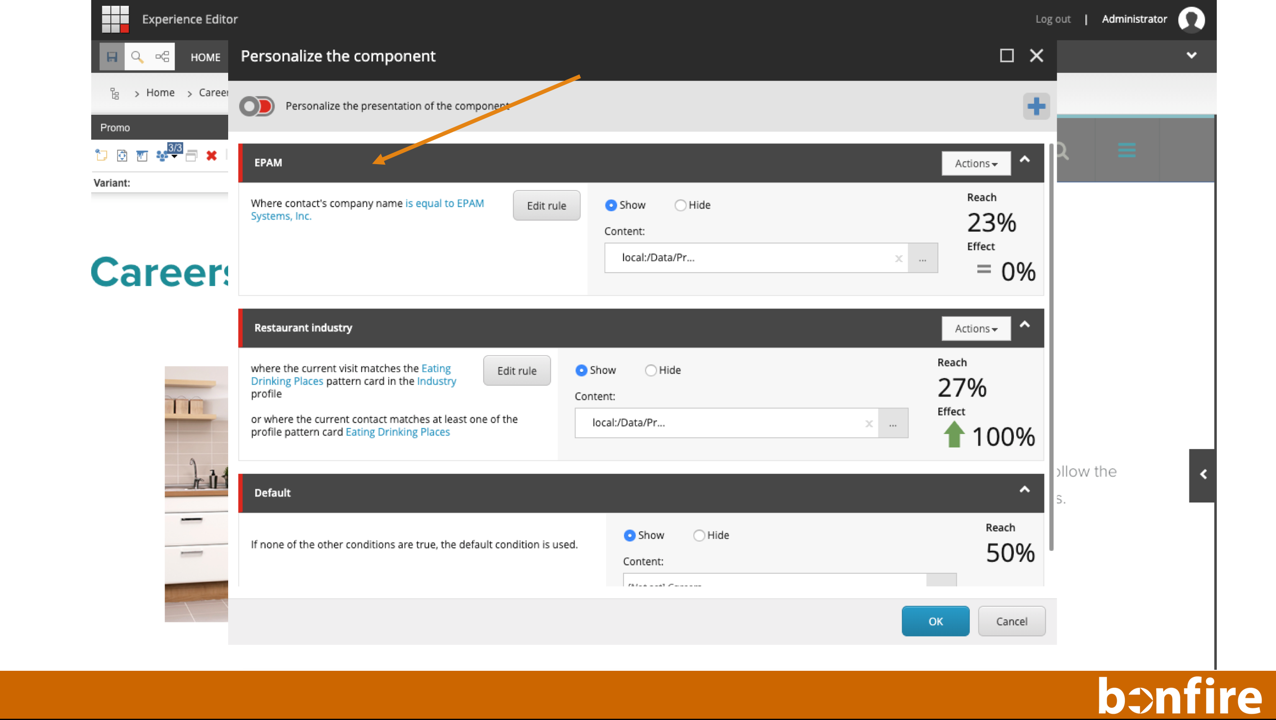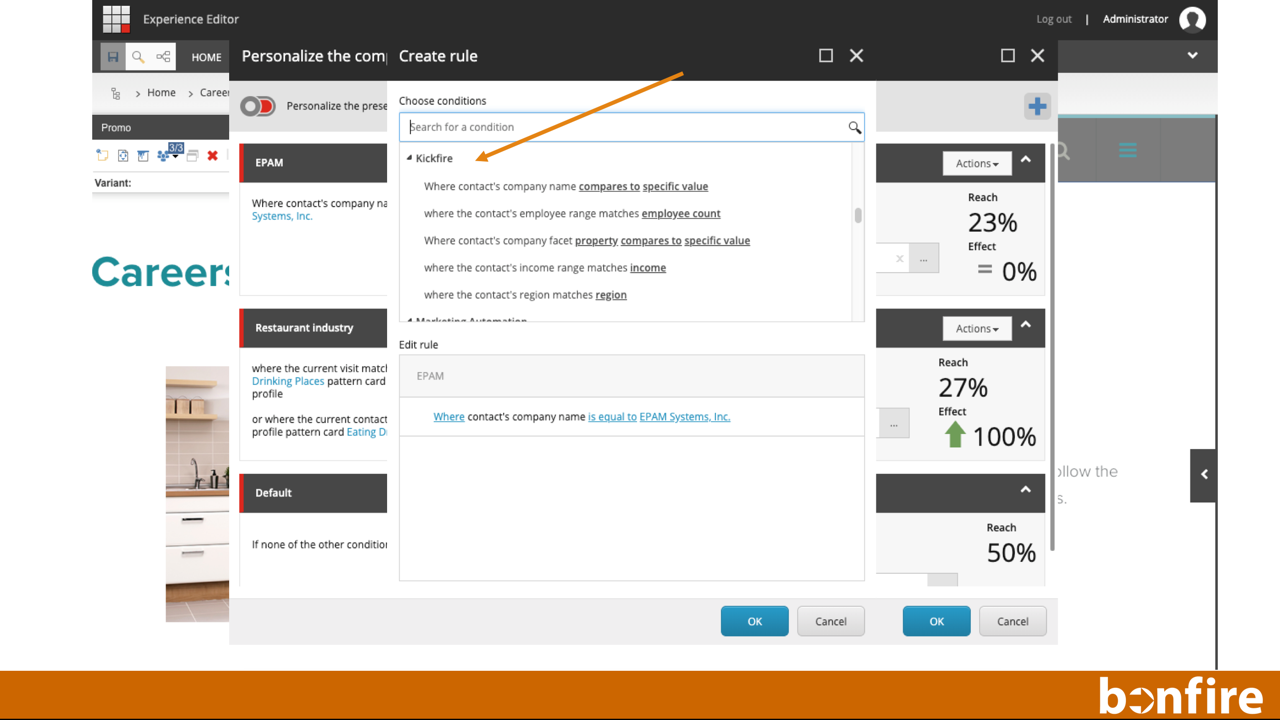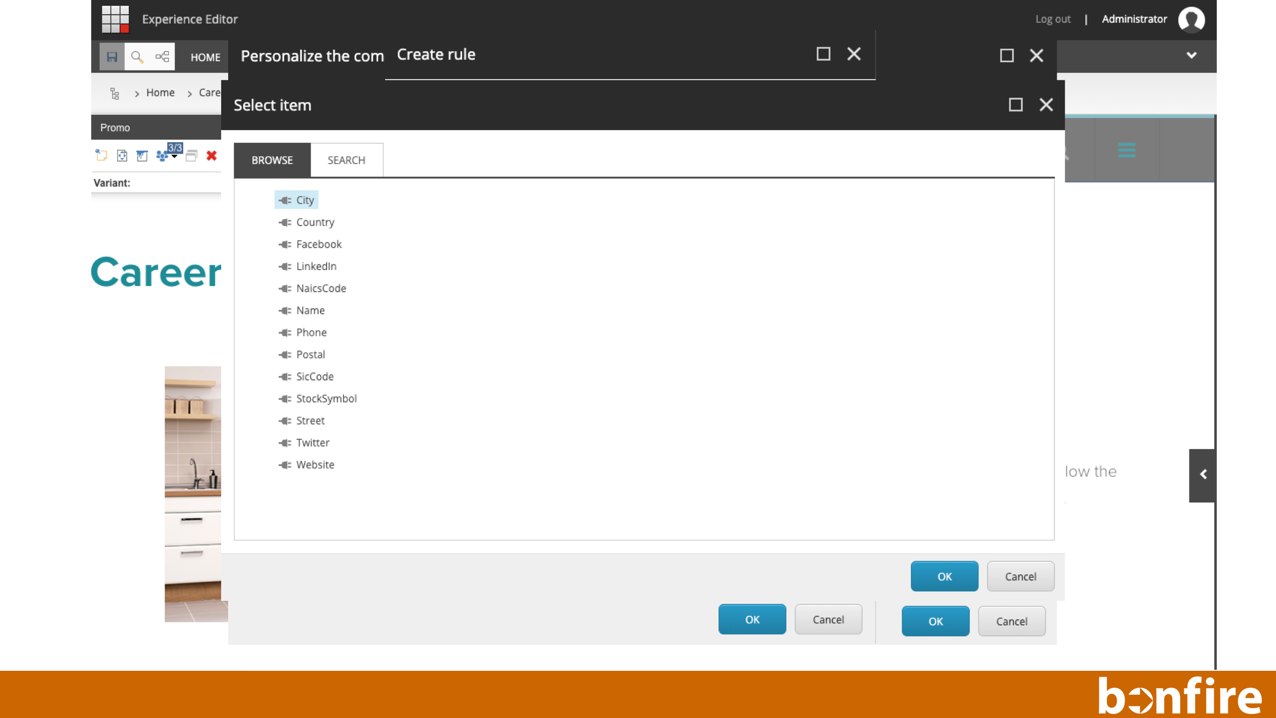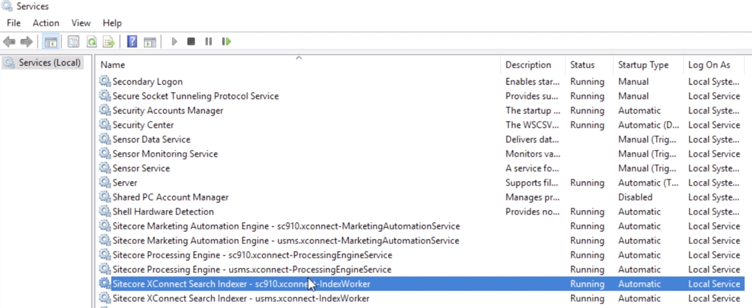The Bonfire KickFire Module for Sitecore 9
We're bullish on the power of Sitecore experience marketing for B2B brands and have released a Sitecore module to help with account based personalization. Here's an overview of the module functionality.
What is KickFire?
KickFire's IP address intelligence & B2B firmographic data allows you to translate IP addresses to companies, identify anonymous web visitors, and integrate account data into your technology stack – all based on a company's IP address.
The Bonfire KickFire Module for Sitecore 9
The Bonfire KickFire Module enables B2B marketers to use the KickFire B2B intelligence service directly from their Sitecore 9 platform. The module delivers business firmographic data and personalization options directly from Sitecore.
IP LOOKUP & BUSINESS INFO APPEND
Our module catches visitor IP information, routes to a service for business contact and firmographic data, returns that data to xDB and formats it for use within Sitecore XP. We collect:
Company name, website, corporate address
Employee size range
Revenue volume range
Company industry grouping (from SIC code) that aligns with your markets
This information is injected into the xDB as a new company tab within the experience profile.
Company firmographic data appended to a Sitecore contact in the Sitecore Experience Profile
PROFILE BASED PERSONALIZATION
Key firmographic data like region (location), employee size range, revenue volume range and industry grouping is associated with pre-built Sitecore profiles and profile keys. We add the firmographic profiles and keys as part of the module.
A few Marketing Use Cases
View company data directly from the Sitecore Experience Profile
Personalize – Based on industry
Personalize – Based on company name
Personalize – Based on company size
Build prospect lists on the fly
Build lead scoring from Sitecore goals
Append CRM account profile from Sitecore xDB data
Setting up Personalization examples
Installing the Bonfire KickFire Module for Sitecore 9
This module takes a bit more configuration than your average Sitecore module. That’s because we’re also installing a new xConnect data model. Here are the steps to install.
1 - Download the two installation files from GitHub
https://github.com/buildabonfire/Bonfire-Company-Personalization/tree/master/package
2 - Install the industry profiles package (Industry Profiles.zip) first
3 - Next, install the deployment package (Bonfire.Kickfire.Deployment.update). This should take about 4-5 minutes to run once you kick off the install.
4 - Install JSON files to xConnect. When the deployment package installed (step 3), it installed two JSON files in the Models >
We need to copy these two JSON files into a couple of places. So,
On the server, go to [your website] > Models > FacetModel
Copy the two JSON files
Copy these files…
Then go to your xConnect server and navigate to App_Data > Models and paste the 2 JSON files in that folder.
Paste them here…
Then go to your xConnect server and navigate to App_Data > jobs > continuous > IndexWorker > App_Data > Models and paste the 2 JSON files in that folder.
5 - Recycle the xConnect App Pool. When you add new models to xConnect, it doesn’t know about it until it re-caches the site. So, you’ll need to either do an IIS reset or recycle the App Pool.
6 - Restart Index Service. Go to Services and find the Sitecore XConnect Search Indexer service, and restart that service.
7 - Update KickFire Key. Back on the server, go to App_Config > Modules > Kickfire. Open up the Bonfire.Feature.KickFireService.config file and put in your KickFire API key.
8 - Full Publish. Once you’re done with steps 1 - 7, do a full publish of the site.
9 - Rebuild indexes. In Sitecore, go to Indexing Manager and rebuild sitecore_master_index and sitecore_web_index.
Now you’re done with the installation, have a look around.
Getting started with the Bonfire KickFire Module for Sitecore 9
Go to the Experience Profile and check out the new Company Data tab. You’ll now see company data associated with your contacts.
Go to the personalization function within your components. You’ll now see a new set of KickFire conditions that you can use in your personalization.
Also within your personalization function, you’ll now see a list of pattern cards called industry. Use these to personalize content (or start Marketing Automations) based on industry.
Pro Tip: The Bonfire KickFire Module ships with industry pattern cards for all 2nd level SIC codes. That’s ~80 pattern cards. If you only focus on a certain set of industries, you can set your own industry mapping to pick up only the industries that are important to you.
Go to Sitecore > system > settings > Modules > KickFire for module configurations. Notice the Tracker Configuration. You can configure the module to skip sessions for ISPs and/or sessions from outside the USA.
Support
If you have installation questions or issues please send an email to hello@buildabonfire.com. If you’d like some help building a great customer experience within Sitecore, let’s talk.